iPhones and their calendar emails have proved to be an integral part of our daily lives, especially in our digitally connected world. They serve as a hub for communication and help make our personal and professional lives more manageable, like a digital assistant.
However, it is not uncommon for spam events and notifications to slither their way into our iPhone calendar emails. This intrusion can crowd out legitimate upcoming events and send irritating notifications constantly. But why does this happen, and how can we prevent it? Here, we will explore the phenomenon of spam calendar emails and offer a comprehensive solution for dealing with these issues.
Why do emails from strangers appear in the calendar on my iPhone?
There can be many reasons for being sent unnecessary calendar emails by strangers on your iPhone calendar. The most likely ones are,
Calendar Invitations
When individuals or organizations send out calendar invitations, they often use your email address as a means of reaching you. This is a very effective method of sharing event details, such as meeting invites, party reminders, or product launches. However, some individuals may exploit this feature by sending spam calendar email invitations, hoping you will accept them. Your iPhone, by default, may automatically add these invitations to your calendar without requiring your consent. These spam emails are an attempt to grab your attention, promote a product or service, or even hack your iPhone. These unwanted invitations can clutter your calendar and make it challenging to manage your schedule effectively.
Shared Calendars
Shared calendars are a convenient feature for collaborating with friends, family, or colleagues. When you share your calendar email with others or have access to a shared calendar, any events added by participants will automatically appear on your calendar. While this feature is designed for collaboration, it can sometimes lead to unwanted entries. For example, a colleague might add a work-related event that is not relevant to you, or a family member might invite you to a personal gathering that you don’t plan to attend. It’s essential to regularly review your shared calendars and manage access permissions to prevent unwanted entries from cluttering your calendar or sending pesky notifications.
Malicious Actions
In some unfortunate cases, individuals with malicious intent or spammers may use calendar invitations as a method of harassment or to spam you. These unwanted invitations can contain inappropriate content, links to harmful websites, or misleading information. By sending calendar email invitations, spammers attempt to disrupt your daily routine and compromise your privacy or security. Dealing with such calendar emails requires careful handling to avoid unintentional interactions with the sender.
Accidentally Subscribing to a Spam Calendar
Another way unwanted events can end up in your calendar is by accidentally subscribing to a spam calendar. This can happen when you click on a link or button that subscribes you to a calendar. These are often disguised as an enticing offer, sweepstakes, or other seemingly appealing content. Once subscribed, events from the spam calendar will automatically fill up your calendar and incessantly notify you. These events can lead to potentially harmful websites or promoting fake products and services.
How do you delete and reject emails from strangers?
Fortunately, deleting and getting rid of spam calendar emails is fair. The process differs slightly based on the iOS that you have on your iPhone.
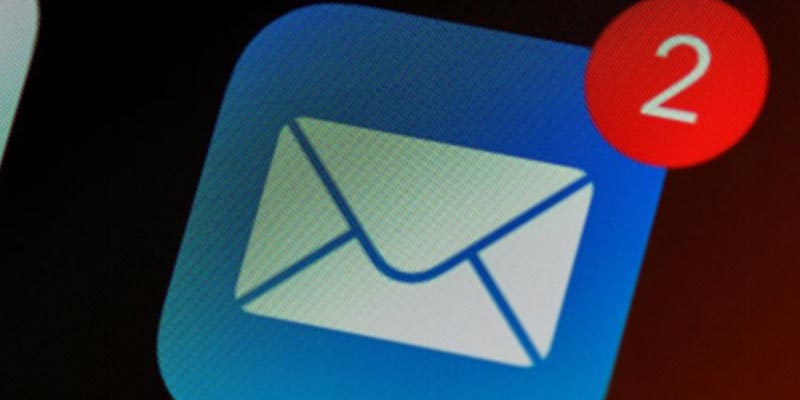
How to Eliminate Calendar Spam on Your iPhone Running iOS 14.6 or Later
- Launch the Calendars app.
- Locate the unwanted calendar event.
- Tap on the event, and you’ll find an option at the bottom of the screen that says, “Unsubscribe from this Calendar.”
- To confirm your decision, tap “Unsubscribe.”
How to Remove Calendar Spam on Your iPhone on Earlier iOS Versions
- Open the Calendar app.
- At the bottom of the screen, select “Calendars.”
- Search for a calendar that appears unfamiliar. Tap the “More info” button, typically represented by an ‘i’ icon, next to that specific calendar.
- Scroll down, and you’ll find an option to “Delete calendar.” Tap on it to remove the unwanted calendar.
If the issue persists, you can delete the calendar subscription via your iPhone’s settings by following these steps.
- Open the Settings app.
- Navigate to “Calendar” > “Accounts.” If you’re using iOS 13, access it by tapping “Passwords & Accounts” > “Accounts” instead.
- Under “Subscribed Calendars,” identify the calendar you don’t recognize.
- Tap on the unfamiliar calendar, then select “Delete Account” to remove it.
How to prevent this?
Now that you’ve removed the existing issue from your iPhone, it is essential to prevent spam calendar emails from invading your phone again. To do this, you must take many proactive measures by using available features and settings on your device. Some steps you can take include,
Use Strong Email Filters
Enable efficient email filters within your email app. These filters can automatically categorize and sort incoming emails based on the criteria you define. Consider marking emails from unknown senders as spam, which helps prevent them from cluttering your inbox. Some email apps even have machine learning-based filters that improve over time and prevent calendar email spam that you might be unaware of.
Customize Calendar Settings
Adjust your calendar settings to avoid automatically adding unsolicited events from calendars. To customize your calendar settings,
- In your iPhone’s settings, navigate to “Calendar.”
- Within the calendar settings, find the “Event Invitation” settings.
- Customize these settings to “Show in Notification Center” without adding events to your calendar automatically.
This gives you more control over which events make it to your calendar.
Protect Your Email Address
Exercise caution when sharing your email address online. Avoid posting it on public forums, social media, or websites where spammers can scrape it from. Spammers often collect email addresses from various sources, so be mindful of where you share your contact information. This precaution can significantly reduce the chances of receiving unsolicited calendar emails.
Limit Calendar Sharing
If you use a shared calendar for work or personal purposes, ensure that only trusted individuals can access it. Regularly review your sharing settings to verify that you’ve granted permissions only to those who need them. Remove unnecessary access to minimize the risk of unwanted entries on your calendar.
Update Your Software
Keep your iPhone’s software up to date. Apple regularly releases updates that include security and privacy enhancements. By staying current with software updates, you benefit from the latest protections against known vulnerabilities. Updating your iPhone enhances your protection against spam calendar emails.
Use a Third-Party Email App
Consider using a third-party email app that offers advanced filtering and blocking options. These apps often provide more extensive customization for email management, allowing you to set rules, filter criteria, and block senders more effectively. Third-party apps might offer a more comprehensive solution for managing unwanted emails. Some examples of such third-party apps include,
Fantastical (Flexibits, Inc.)
Fantastical is a popular third-party calendar app for iOS that offers advanced filtering and blocking options. It allows you to customize your calendar settings and manage events effectively. You can set up notifications, filter out unwanted calendar emails, and create rules to handle specific events automatically.
Calendars by Readdle (Readdle Inc.)
Calendars by Readdle is another third-party calendar app with powerful features. It enables you to manage your calendar events, customize settings, and receive notifications without automatically adding events to your calendar. You can also create events with ease and maintain control over your schedule.
Google Calendar (Google LLC)
Google Calendar is an alternative calendar app that provides spam-filtering solid features. If you use a Google account for your calendar, it can be especially effective in blocking unwanted calendar emails and events. Google has advanced spam detection algorithms, which can help prevent such events from cluttering your calendar.

Enable Two-Factor Authentication (2FA)
Implement two-factor authentication for your email accounts. Two-factor authentication adds an extra layer of security by requiring not only your password but also a second form of verification (such as a text message code) to access your account. This makes it significantly more challenging for unauthorized individuals to gain access to your email and calendar.
Educate Yourself and Others
Stay informed about potential threats related to email and calendar security. Educate yourself and share your knowledge with your contacts. Familiarize yourself with best practices for email and calendar management and encourage your friends and family to do the same. Knowledge is a powerful tool in the ongoing battle against unwanted digital intrusions such as spam calendar emails.
Takeaway Point
While receiving unwanted emails and calendar events on your iPhone can be frustrating, there are effective ways to address, delete, reject, and prevent them. Understanding the reasons behind these intrusions is the first step in dealing with the issue.
By taking effective preventative measures and using the available settings and features on your iPhone, you can regain control over your digital life. This will inevitably help you maintain a more organized and secure experience. Thus, you can rest knowing spam calendar emails won’t have any impact on your daily life.




