Xiaomi is well known for quality, affordable smartphones with great after-sales service. Nevertheless, one of the problems that most customers encounter is the number of ads within the user-friendly mode.
Ads are often seen on Android devices and can be useful or added by the manufacturer as a marketing tool. Such adverts could promote applications and phone accessories that boost phone usage. However, they are not dangerous for your computer and may be annoying.
Such advertising becomes even worse when it interferes with your smartphone operation. You should avoid these ads because they could be hosted by those sites and make you think you are downloading something useful, but they could also be malicious.
Other than these, some kinds of ads that are safe but irritating also exist in the market.ityEngineer: Other than these, various are considered safe enough but annoying. Whatever they are, it is clear that there may be reasons for wanting to get rid of them. So, let us see how this can be done safely and correctly.
Why is Xiaomi Using Ads on MIUI?
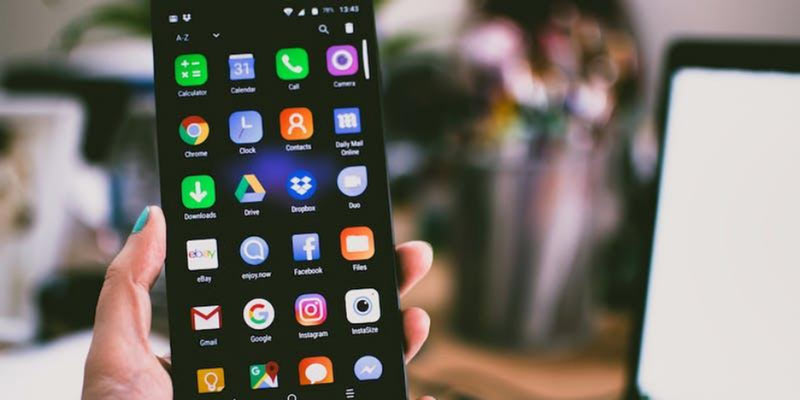
Many users ask why there are so many ads on Xiaomi’s MIUI. This is mainly because advertising is one of the major sources of income for the firm, particularly since it sells cheaply priced Xiaomi phones. Sadly, MIUI 12 does not live up to its promise of a completely advert-free experience.
Turning Off the Built-in Advertising Services of Xiaomi
While there are many ad remover applications out there, it’s always preferable to turn off the ads from the built-in settings. Here’s how to remove ads from Android Xiaomi phones:
- To turn off built-in advertising, follow these steps, which do not require any advanced permissions:
- Open the menu of your phone under the settings, head for passwords and security, and click on the option labeled access to personal data.
- Check for “MSA” and “Miuidaemon” in the list of Xiaomi apps. Toggle the different ad services and turn them off as shown. If it doesn’t work initially, try turning on your phone and repeating this procedure.
- Then, navigate to the “Security” system application, move down to the section titled “Data transfer,” and tap on “Network connections.” Here, closing the background links about “msa” is necessary.
Completely Removing Ad Services via Computer
For a more thorough removal of ad services:
- Get Xiaomi ADB Fastboot Tools for PCs here and download them.
- Turn on the USB debugging mode of the Mi phone and plug the device into a laptop or PC.
- Boot it up and select debloated. Give your phone grant debugging.
- It will show a list of apps that can be deleted, and if it connects, it will successfully delete them all. Delete MiuiDaemon and msa using confirm option.
- Reboot your phone after the successful uninstall for changes to be reflected.
Guide to Disabling Ads in MIUI 13 Apps
Although many advertisements have been added to MIUI 13 – Xiaomi interface in most system applications, with this guide, you will be able to get rid of the “crap” in the installed applications like Explorer, Music, and more. Here’s how to remove ads from Android Xiaomi phones:
File Explorer
For those using the built-in file manager in Xiaomi, here’s how to remove ads:
- Launch the Explorer by clicking on the three-dot icon.
- Navigate to “Settings” > “Information”.
- Turn off the “Receive Recommendations” option.
- One may require several utility apps depending on the downloaded browser for File Explorer (explained further downward).
Music App
To turn off ads in the pre-installed Music app:
- Launch the app, then tap Settings, visible through an icon in the top left corner.
- On “Advanced Settings,” scroll down to and toggle off “Show Ads”.
Downloads App
The process here is similar:
- Go to your app, click “settings,” and turn off the “GET RECOMMENDATIONS.”
Security App
Despite being an app for locking and protecting your phone, the security app may result in advertisements. To disable them:
- Select the gear icon to open the app and access its settings.
- Uncheck the “Receive recommendations” option.
- Finally, you can also adjust the cleanup settings to minimize the amount of ads even more.
Mi Video App
This app works as an ad remover download and is used for watching videos and clips, and you can reduce its ads by:
- Going to “Profile” > “Settings.”
- Uncheck the “Popular Today” option and “Found New Local Video” under notification preferences.
Mi Browser
To reduce ads in the Mi Browser:
- At “Profile” > gear icon settings.
- Disable “Personalizing of services” in “Security.”
- Enable “Ad Blocking” in your advanced settings and turn off “block notifications.”
Theme Store
For the Theme Store:
- Access your profile and settings.
- Disable the “show ads” and “personal recommendations.”
There are ways to get rid of ads in different parts of MIUI.
Intrusive ads appear in Xiaomi’s MIUI system while using basic functions such as folders and even in a lock screen. Here are the steps required to remove these advertisements to keep the user experience uncluttered.
Folders
You can quickly take out ads in folders. Open any folder, click the folder name to start editing mode, and uncheck the “Recommended” button at the end.
Desktop and Lock Screen
For removing ads from the desktop:
- Access the system menu and go to the desktop.
- Disable the “Show Offers” option.
The wallpaper carousel mode is usually responsible for ads appearing on a lock screen. To turn this off:
- Access “Lock Screen” in settings.
- Tap into “Mi Glance” and stop it.
Calendar
To cease advertisements in the system calendar or diary, one must turn off the msa or a background communication that handles these announcements or advertisements. For more details on the procedure, see the preceding sections in this manual.
Applications
To disable recommendations across all applications:
- Select “Applications” – “All apples.”
- Click on the gear wheel icon and select ‘Don’t send me recommendations.’
Installing APKs
Ads could be displayed when an application is downloaded. To deactivate these:
- Click the settings gear icon while checking for the virus.
- Uncheck “Receive recommendations.”
Notifications
To stop ads from GetApps in notifications:
- Tap an arrow that appears at the left side of a GetApps notification to reveal a cogwheel symbol that is hidden away somewhere.
- Choose it and turn off “GetApps Notifications.”
Widget Ribbon
To remove ads from the widget feed:
- Open the ribbon and tap the gear icon.
- Click on “Recommendations.” Switch off the undesired elements such as recommendations, the Cricket, etc.
Disabling Personalized Ads
Lessening the number of personalized ads:
- Go to settings and click on privacy.
- Select the ads below, go to turn off ad personalization, and change settings.
- Return to the first menu and go for passwords, security, and privacy.
- Untick “Quality improvement program” and “Send data for diagnostics.”
- Click on the “Advertising Services” tab and deselect “Personalized advertising”.
Setting MIUI Region Without Ads
Changing your regional settings on MIUI to the UK may limit adverts due to local legislation in those parts of the world. MIUI 13 proves to be more effective compared to MIUI 12. Reducing the number of ads by changing the region is not enough, but it will help a lot.
A Guide to Detecting and Removing Viruses on Xiaomi Phones
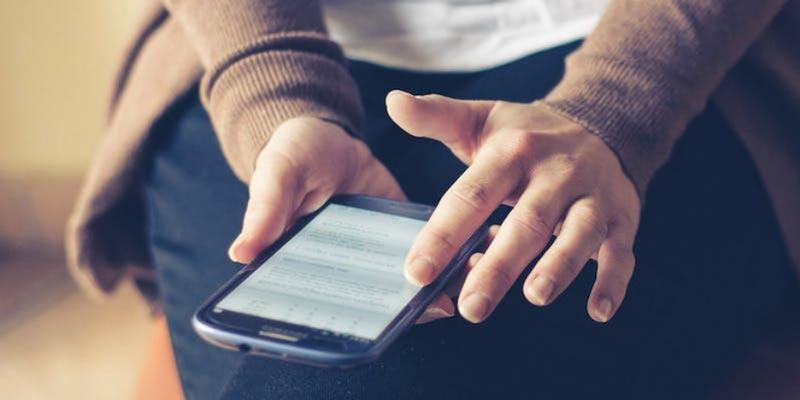
Though viruses for Android devices, including Xiaomi smartphones, are rare, they exist. Here’s how you might identify a virus on your Xiaomi phone:
- Quick battery depletion.
- Smartphone malfunctions and irregularities.
- Automatic installation of unknown apps.
- Your device sending spam messages. Theft of intangible and tangible property belonging to a party.
- With no real cause, shrinking internal storage space.
To address these concerns, Xiaomi offers an endogenous resolution in its “Security” application. There are tons of antivirus applications for Google Play, but usually, it is better to use the built-in one. Here’s how to use Xiaomi’s antivirus feature:
- Click on the security application, then choose the antivirus category.
- Allow the app to go through a full assessment of general, payment, and virus security.
- In the case of threat detection, it will take care of their deletion and offer better improvements to your gadget.
- Take the following sequence of actions to control attacks posed by viruses on MIUI.
Conclusion
Ultimately, though highly attractive, MIUI does have some issues: they are spammy, especially if we take into account the possibility of virus invasion. Nonetheless, some of these difficulties can be overcome, as demonstrated. Users may boost their experience by applying a security or an ad blocker app to scan viruses on MIUI that also turns off ads throughout apps and system interfaces. We have explained thoroughly how to remove ads and pop up so you can have a smooth experience.
Additionally, for those looking for a more clutter-free and ad-free interface, knowing how to remove ad blocker and the probability of changing the locality settings could change everything.
Do not forget that what makes your experience with this Xiaomi device worthwhile is learning its features like settings, etc., and finding adjustments that match your needs. This will enable you to take advantage of new features associated with Xiaomi phones and make your life comfortable.




