The Apple iPhone has become an integral part of our daily lives, and one of its most iconic features has been the iPhone home button. This small but crucial component has evolved over the years, and it serves various functions, making it essential for navigating the device efficiently.
However, like any other hardware, the iPhone home button can sometimes encounter issues, causing frustration for users. Here, we will delve into the reasons behind home button failures, explore potential solutions, and discuss alternatives if the problem cannot be fixed.
Which iPhone Series Have a Home Button?
To address the issue of home button failure, it’s crucial to understand which iPhone series comes equipped with a physical home button. The following iPhone series featured a home button before it was killed off with the release of the iPhone X.
- iPhone (1st generation)
- iPhone 3G
- iPhone 3GS
- iPhone 4
- iPhone 4s
- iPhone 5
- iPhone 5c
- iPhone 5s
- iPhone 6
- iPhone 6 Plus
- iPhone SE (1st generation)
- iPhone 6s
- iPhone 6s Plus
- iPhone SE (2nd generation)
- iPhone 7
- iPhone 7 Plus
- iPhone 8
- iPhone 8 Plus
But Apple surprised us when the iPhone SE 3, released in 2022, also featured a home button. It is now the only iPhone currently sold by Apple that still has a home button. All other iPhone series replaced this button with Face ID and an iPhone on-screen home button.

What Is the Function of the Home Button?
The home button on iPhones serves as a multifunctional key, performing various essential tasks. Here are some things you can do with the iPhone SE 3’s home button.
Phone Unlock
Pressing the home button once can unlock your iPhone.
Make Payments
To initiate Apple Pay, hold the home button and then rest your finger on it.
Siri Activation
A long press (or a voice command) on the home button activates Siri, Apple’s virtual assistant, enabling you to perform tasks and ask questions.
Fingerprint Scanner (Touch ID)
Many iPhone models featured a fingerprint scanner embedded within the home button, allowing users to unlock their devices and make secure payments.
Accessibility Features
The home button was a key component for navigating accessibility features, such as AssistiveTouch, which assisted users with physical disabilities in using their iPhones.
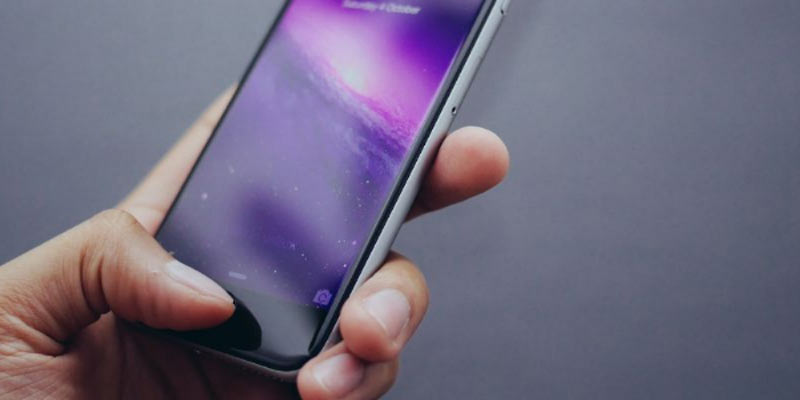
What Are the Reasons Why the Home Button of Apple iPhone Fails?
Home button failure can occur for various reasons, and understanding these factors is essential to determine the appropriate solution. Some common reasons for iPhone home button failure include:
Certainly, let’s delve deeper into each of these potential reasons for iPhone home button failure:
Physical Damage
Accidental drops or impacts can physically damage the home button and its surrounding components. The impact of a drop can cause misalignment or fractures in the delicate internal parts, leading to a loss of responsiveness or erratic behavior. The extent of damage may vary; in some cases, the iPhone home button might not work.
Wear and Tear
Over time, the iPhone home button’s internal components can deteriorate due to regular use. The constant pressing of the button can lead its mechanical parts to degrade, reducing its sensitivity and responsiveness. Debris or dust particles that accumulate over time can make the issue worse.
Software Glitches
Software glitches or bugs can occasionally affect the functionality of the iPhone home button. These glitches may cause the button to become unresponsive or result in delayed responses or phantom touches. Software conflicts with third-party apps or updates can also contribute to these issues.
Water Damage
Exposure to moisture or liquids can seriously harm the iPhone home button’s sensitive electronic components. Water can seep into the handset and damage the button’s underlying circuitry, causing it to malfunction. Corrosion from water damage can also lead to long-term issues if not addressed promptly.
Hardware Issues
Hardware problems encompass many potential issues within the iPhone’s internal components. Cable connections between the home button and the device’s logic board can become loose or damaged, disrupting communication. Problems with the iPhone home button, such as worn-out contacts or a damaged switch, can lead to button failure.
Dust and Debris
Dust and debris can gather around the home button’s edges and crevices, impairing functionality. Over time, this accumulation can interfere with the button’s physical movement and ability to register presses accurately. Debris can also cause a gritty or sticky sensation when using the iPhone home button.

How to Solve the Problem of Home Button Failure?
If you encounter issues with your iPhone’s home button, you can try several troubleshooting steps to resolve the problem:
Certainly, let’s elaborate on the solutions and steps you can take to address home button issues on your iPhone:
Restart Your iPhone
A simple restart is often the first step in resolving minor software glitches affecting the home button’s functionality. To restart your iPhone, simultaneously press and hold the power button (located on the side or top of the device) and a volume bottom. Once it turns off, wait a moment, and finally press and hold the power button again until the Apple logo reappears.
Clean the Home Button
Gently cleaning around the home button with a soft, lint-free cloth and some isopropyl alcohol can help remove dust or debris that may obstruct the button’s movement or sensor. Ensure the cloth is clean and moisture-free, as excess moisture can cause damage.
Calibrate the Home Button
iOS offers a built-in feature to recalibrate the home button’s sensitivity, which can be particularly useful if the button seems unresponsive. Go to “Settings” > “Accessibility” > “Touch” > “Call Audio Routing” and select “Headphones.”
AssistiveTouch
AssistiveTouch is a helpful accessibility feature that provides an on-screen iPhone home button, replicating the functions of the physical iPhone home button. Enable AssistiveTouch in “Settings” > “Accessibility” > “Touch.” A virtual home button icon will appear on your screen, providing access to various functions, including the home button’s functionalities.
Professional Repair
If the issue persists despite trying the above solutions, it may indicate a more significant hardware problem. The best solution is to take the iPhone for a professional diagnosis and repair. Trained technicians can identify and address internal hardware issues, such as damaged hardware or loose connections, that may cause the iPhone home button not working.
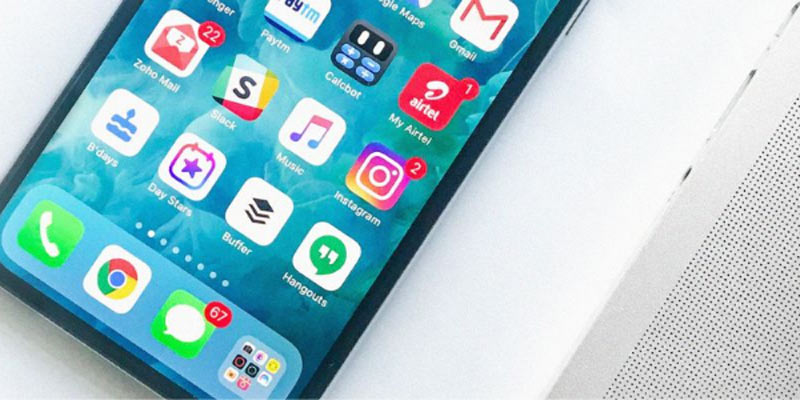
If It Can’t Be Fixed, What Are the Alternatives?
Home button issues may sometimes be beyond repair or too costly to fix. If that’s the situation, you have several alternatives to consider:
On-Screen Gestures
Modern iPhones, such as those with Face ID or Touch ID, have replaced the physical home button with on-screen gestures to navigate the device effectively. Familiarizing yourself with screen gestures and shortcuts is a great way to compensate for losing the iPhone home button. These gestures offer an intuitive and fluid way to interact with your iPhone without needing a physical button.
AssistiveTouch
For users who may find on-screen gestures challenging or prefer a virtual home button, AssistiveTouch is a valuable accessibility feature. Once enabled, AssistiveTouch provides a floating virtual button that replicates the functions of the physical iPhone home button. You can customize AssistiveTouch to perform various actions, including going to the home screen, accessing the Control Center, and activating Siri.
Reachability
iPhones with larger screens often introduce the Reachability feature to make one-handed use more comfortable. To activate Reachability, lightly double-tap (not press) the home bar or gesture area at the bottom of the screen. This gesture brings the top half of the screen down, making it easier to reach icons or buttons at the top without stretching your hand.
Repair or Replace
Suppose the absence of a physical iPhone home button severely impacts your user experience. In that case, you have a couple of options: you can either repair/replace the malfunctioning button or upgrade to a newer iPhone model.
Repair
If you still have a device with a physical home button malfunctioning, consider seeking professional repair. Depending on the issue, this can involve fixing or replacing the iPhone home button.
Upgrade
If you have an older iPhone with a physical home button and desire the benefits of a newer model, upgrading to a device without an iPhone home button might be a viable choice. While this may be the costlier option, it is a better investment. When upgrading, be sure to check trade-in and upgrade options with your carrier or Apple Store.

Takeaway Point
By understanding the potential causes of home button failure and exploring the available solutions, you can continue to enjoy your iPhone even as it encounters problems. Whether through software troubleshooting or hardware repair, there are options to address the issue of an iPhone home button and ensure that your iPhone remains reliable and user-friendly.




