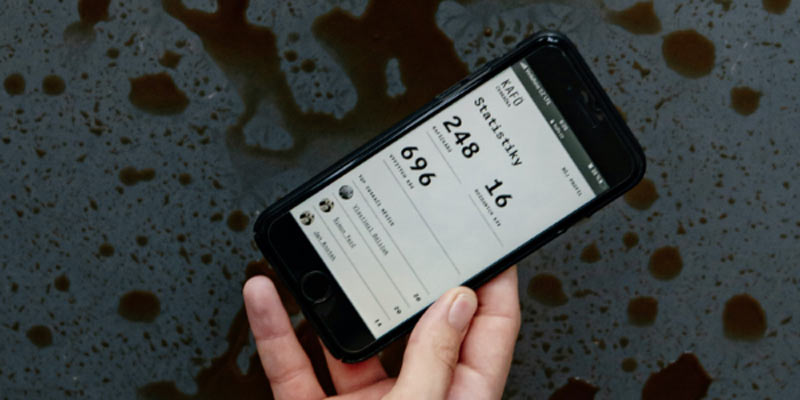Is your Android phone acting up, with “Why is my phone randomly vibrating” being one of your biggest headaches? Don’t worry; you’re not alone. Many Android users have experienced this frustrating issue.
But before you start panicking or rushing to the nearest repair shop, there are several steps you can take to troubleshoot and fix the problem yourself. In this guide, we’ll walk you through the different reasons why your phone might be causing trouble and then learn how to solve the problem step-by-step.
Why Is My Phone Randomly Vibrating?
Experiencing random vibrations when picking up your phone or continuous vibrations without turning it on can be pretty frustrating. Several factors could contribute to these issues, from glitches to malfunctions. Let’s explore each scenario in detail:

Software Glitches
When your phone starts vibrating randomly, it could be due to software glitches. Check your notification settings to ensure that apps aren’t programmed to vibrate unnecessarily. Sometimes, apps may trigger vibrations even when there’s no visible alert. Keeping your phone’s operating system and apps up to date is crucial. Software updates often include bug fixes that can resolve issues like random vibrations. Additionally, closing background apps that might be triggering the vibrations can help. Certain apps may run processes in the background that cause vibrations intermittently.
Rogue Apps
If your phone’s randomly vibrating is still persistent, it’s worth considering uninstalling suspicious apps. This could include recently installed apps or those that seem suspicious. Some apps may contain bugs or malicious code that trigger unwanted vibrations.
Proximity Sensor Issue
Another unique issue Android users face is “Why does my phone vibrate when I pick it up?” which might indicate a problem with the proximity sensor. This sensor detects when you bring your phone close to your ear during calls or when you pick up your phone. If it’s malfunctioning, it may cause your phone to vibrate unnecessarily. Try calibrating the sensor using your phone’s settings or a third-party app.
Gesture Settings:
Some phones have motion or gesture controls that trigger actions when you pick up the device. Check your phone’s settings to see if there are any gesture-related options enabled that might be causing the vibrations.
Battery Issues
If your vibration-related issue is “my phone keeps vibrating and won’t turn on,” it could be due to battery issues. A critically low battery may vibrate as a warning sign. Ensure you charge your phone for a sufficient amount of time before attempting to turn it on again. Additionally, a faulty battery could cause your phone to vibrate continuously without turning on. Consider replacing the battery if you suspect it’s defective.

Hardware Malfunctions
Other hardware issues, such as a stuck or malfunctioning power button, might prevent your phone from turning on properly. Try cleaning the power button or seeking professional assistance for repair or replacement. Faulty circuitry or damaged internal components could cause continuous vibrations and prevent your phone from turning on. In such cases, it’s best to seek professional repair services.
Step-By-Step Guide To Fixing Your Vibrating Phone
Once you’ve figured out the answer to the question, “Why is my phone randomly vibrating?” you can attempt to fix it. Thankfully, it is quite a simple process, which, if followed correctly, can bring your phone back to its perfect working condition.
Restart Your Phone
A simple restart can sometimes resolve software-related issues, including randomly vibrating phones. Press and hold the power button on your Android device until the power menu appears. Then, select “Restart” and wait for your phone to reboot.
Check for Software Updates
Outdated software can often cause unexpected glitches and bugs. To ensure that your phone’s operating system is up to date, go to Settings > System > Software Update. If an update is available, download and install it.
Disable Vibration for Notifications
If notifications trigger random vibrations on your phone, you can turn off the vibration for specific apps or notifications. Go to Settings > Apps & notifications > Notifications. From there, you can customize the notification settings for each app, including turning off vibration.

Clear Cache Partition
Corrupted cache files can sometimes cause erratic behavior on your Android device. To clear the cache partition:
- Turn off your phone.
- Press and hold the volume down button and the power button simultaneously until the recovery mode menu appears.
- Use the volume buttons to navigate to “Recovery mode” and press the power button to select it.
- Once in recovery mode, use the volume buttons to navigate to “Wipe cache partition” and press the power button to select it.
- After clearing the cache partition, select “Reboot system now” to restart your phone.
Check for Rogue Apps
As noted before, certain third-party apps may cause the problem “Why is my phone randomly vibrating?“. To identify and uninstall these apps:
- Go to Settings > Apps & notifications > See all apps.
- Review the installed apps list and look for suspicious or recently downloaded ones.
- Tap on the app, then select “Uninstall” to remove it from your device.
- Restart your phone and check if the issue persists.
Safe Mode
Booting your phone in safe mode can help determine if a third-party app causes the problem. Here’s how to do it:
- Press and hold the power button until the power off menu appears.
- Long-press the “Power off” option until you see a prompt to boot into safe mode.
- Tap “OK” to boot into safe mode.
- In safe mode, only pre-installed system apps will be available. Check if your phone still vibrates randomly.
- If the issue doesn’t occur in safe mode, it’s likely caused by a third-party app. Proceed to uninstall recently installed apps to pinpoint the culprit.
Factory Reset:
If all else fails, you can perform a factory reset to restore your phone to its original settings. Before doing this, make sure to back up your essential data, as it will be erased during the process. To perform a factory reset to solve the problem, “Why is my phone randomly vibrating?“:
- Go to Settings > System > Reset options.
- Select “Erase all data (factory reset)” and follow the on-screen instructions to reset your device.
- After the reset is complete, set up your phone as a new device and monitor if the random vibrations persist.
How to Resolve Random Vibrations on Your iPhone
Androids aren’t the only devices afflicted by random vibrations. Even iPhone users can be troubled by the question, “Why is my iPhone randomly vibrating?” but fear not! You can take several troubleshooting steps to address and resolve this annoyance. Let’s explore some effective methods to get your iPhone back to its normal functioning:
1. Check Notification Settings.
One of the first things to do when dealing with random vibrations is to review your notification settings. Navigate to your iPhone’s Settings app and tap “Notifications.” From there, go through each app listed and ensure that vibration alerts are only enabled for notifications you want to receive—Disable vibration for apps where it’s unnecessary to avoid any disturbances.

2. Restart Your iPhone
A simple restart works wonders in resolving software glitches causing random vibrations. Press and hold the power button until the “slide to power off” slider appears on your screen. Slide it to turn off your iPhone, then press and hold the power button again until the Apple logo appears, indicating that your device is restarting.
3. Update iOS
Keeping your iPhone’s operating system up to date is crucial for ensuring you dont face the problem of a phone randomly vibrating. Check if a newer version of iOS is available by going to the Settings app, selecting “General,” and then tapping “Software Update.” If an update is available, download and install it. Software updates include bug fixes that could address issues like random vibrations.
4. Close Background Apps
Background apps running processes in the background may inadvertently trigger vibrations. Close all apps running in the background by double-clicking the Home button (for iPhones with a Home button) or swiping up from the bottom of the screen and swiping away the app windows (for iPhones without a Home button).
5. Reset All Settings
If the problem persists, you can try resetting all settings on your iPhone. This won’t delete your data but will reset all system settings to their default values. Go to Settings > General > Reset > Reset All Settings. Enter your passcode if prompted, then confirm the reset.
6. Check for Hardware Issues
If the issue of your iPhone randomly vibrating persists after trying the above steps, it could be due to a hardware problem, such as a malfunctioning Taptic Engine. In this case, it’s best to contact Apple Support or visit an Apple Store or authorized service provider for assistance.
7. Restore Your iPhone
You can restore your iPhone to its factory settings as a last resort. Make sure to back up your data first, as this will erase all content and settings on your device. You can do this via iTunes on a computer or through the Settings app on your iPhone under General > Reset > Erase All Content and Settings.
Takeaway Point
Experiencing random vibrations on your Android phone (and iPhone) can be frustrating, but with the steps outlined in this guide, you can troubleshoot and resolve the issue independently. So, don’t worry if you face the problem, “Why is my phone randomly vibrating?” – follow these instructions and make your phone as good as new.