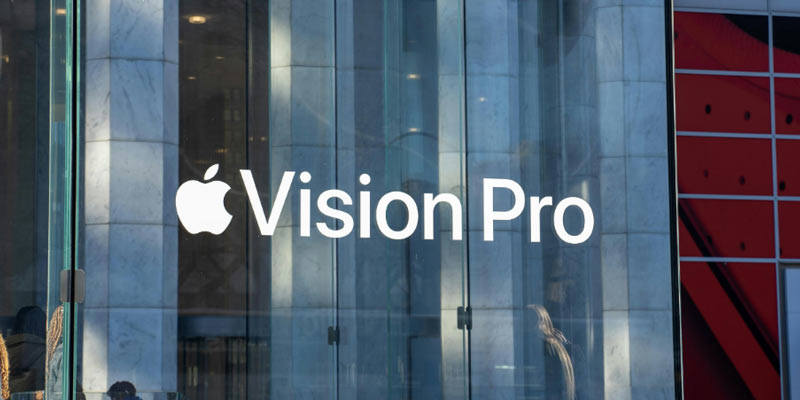In this high-tech world where more than 500 hours of video are uploaded to YouTube, the iPhone 14 Pro Max can be your ultimate vlogging companion. This pocket-sized device can completely revolutionize the way you share your daily life stories with others.
This smartphone is a cinematic powerhouse with a trio of cameras to work with on the back.
So, if you’re wondering how to record and edit impressive quality vlogs with iPhone 14 Pro Max, this guide is exclusively for you. Please continue reading to learn about the camera parameters and videography functions of this extraordinary device.
Introducing the Camera Parameters and Video Functions of iPhone 14 Pro Max

Camera Parameters
Apple’s iPhones are the world’s best-selling smartphones due to their unparalleled video quality and camera features. The iPhone 14 series is one of the greatest ventures by Apple that astonishes consumers with its extraordinary features.
This smart pocket-sized device comes with four identical cameras – three on the back and one at the front. Though the logic and operation of this phone look pretty similar to the iPhone 13 Pro, the telephoto camera has been improved in various ways.
The central pixel of the iPhone 14 Pro Max features a 48MP 1/1.28” sensor with a Quad-Bayer color filter. Also, it has a 1.22 micrometer pixel size before binning and 2.44 micrometer with binning. Coupled with a 24mm f/1.78 lens, the camera comes with second-gen sensor-shift stabilization and full-focus pixels.
Additionally, the iPhone 14 Pro Max’s camera has a new 12MP sensor for the ultrawide camera, which aims to deliver sharper images with more detail and improved macro shots. The front camera uses a 12MP 1 /3.6” sensor with a brighter f/1.9 aperture and autofocus support.
Video Functions
All four cameras of the iPhone 14 Pro Max support up to 4K@60fps video recordings with Expanded Dynamic Range and Cinematic Stabilization. Plus, Dolby Vision HDR capturing is also possible for these cameras in all modes. The telephoto and selfie cameras support up to 4K HDR recordings at 30fps, whereas the Cinematic Mode works on the primary camera.
The iPhone 14 Pro Max uses the following two Stabilization Options:
1. Enhanced Stabilization
The feature crops a bit and stabilizes the footage even more. Since Apple has always supported electronic stabilization across its phones’ cameras, the iPhone 14 Pro Max is no exception.
2. Action Mode
The Action Mode is exclusive to the 14 Pro series. It utilizes heavy cropping to save videos in 2.8K resolution, achieving action-camera-like stabilization.
Lastly, the device uses a true-tone LED flash with slow sync. It includes 9 LEDs within a 3 x 3 grid, and each one can be independently fired and adjusted.
Additional Camera Features of the iPhone 14 Pro Max
● Viewfinder
The Viewfinder of this device is similar to iOS 13 and the iPhone 11. Thanks to the precise collaboration of three cameras, you can see outside of the frame in real time.
● Photonic Engine
This camera feature is only available to the iPhone 14 Pro duo via the Apple A16 chip. Further, the Photonic Engine improves Deep Fusion while promising 2x improvement in mid-to-low-light conditions.
● Night Mode
The Night Mode pops up automatically when it experiences a low-light scene. Also, you can see the seconds suggested next to the Night Mode icon.
Additionally, the camera features Portrait mode, RAW capture, and Photographic Styles to edit photos and videos automatically.
How to Shortcut Camera? What Video Editing Functions Does iPhone 14 Pro Max Have?
How to Quick Launch Your Camera?
Knowing how to shortcut your iPhone camera is the difference between capturing your special moments and missing them entirely. Apple knows how to make launching your camera incredibly easy and get impressive quality images quickly.
Here are some convenient ways to shortcut your iPhone 14 Pro Max camera:
Double Tap
With just a few settings, you can set your camera to launch when you either double or triple-tap the back of the iPhone:
- Go to “Settings”
- Open “Accessibility”
- Select “Touch”
- Select “Back Tap”
- Tap on “Double Tap” or “Triple Tap”
- Select “Camera”
Now, depending on your preferences, you can shortcut your iPhone camera with two or three taps.
Long Press
From the lock screen of the iPhone 14 Pro Max, you can shortcut your camera with just a long press. Hold down the camera icon in the low-right corner of the lock screen and release it; you will be directly taken to the camera app.
Video Editing Functions of the iPhone 14 Pro Max
If you’re a new user of the iPhone 14 Pro Max, you might ask how to edit videos on the iPhone, how to combine videos on the iPhone, and how to cut a video on the iPhone. The built-in iPhone video editor has impressive functionalities to help you make your footage sharper and professional-looking.
Here are some standard video editing functions the iPhone 14 Pro Max offers:
● Stabilization
The iPhone video editor includes advanced video stabilization capabilities to improve footage quality and reduce shakiness.
● Adjustments
The device lets you adjust your vlogs and enhance their overall look using different functionalities like exposure, brightness, saturation, and contrast.
● Trimming
With the trimming feature, you can trim the beginning and end of your video clips to remove unnecessary footage.
● Cropping
Cropping comes in handy if you want to crop your vlogs to change the aspect ratio or focus on a specific area of the frame.
● Green Screen
iPhone video editor also supports chroma key (green screen) effects to help you remove the background in your video clips.
3 Convenient and Easy-to-Use Video Recording and Editing Apps

iPhone video recording and editing apps offer impressive functionalities and even 4K support. Here, we have compiled a list of some convenient and easy-to-use video recording and editing apps for iPhone 14 Pro Max to help you find the best video editing solution:
1. iMovie
This video editing and recording app comes by default with most iPhones. This easy-to-use app works really well for minor video edits like trimming video length or removing sounds from an iPhone video. Also, iMovie has the Ken Burns effect to help you animate text and graphics.
The app includes a “Moments” tab where you can upload your videos for quick access. Moreover, the trailer section is fun to explore if you want to make your own movie filter. With just a simple click, iMovie allows you to split, merge, and duplicate video parts.
Key Features
- Create your own Hollywood-style trailer by using the trailer templates with graphics by top film composers.
- Add patterned, solid, and gradient backgrounds to your videos
- Change video speed
- Modify the depth of field effect
- Add motion and animated title styles to your vlogs
With an overall rating of 4.0/5 on the App Store, iMovie is one of the best iPhone video editing apps.
2. Filmr
It is one of the most impressive video recording editing apps available for both iOS and Android phones. With its fast and intuitive interface, Filmr is perfect for first-time and advanced users. Surprisingly, the app has 150+ effects that help you transform all kinds of videos.
Filmr has a vertical video editing timeline, which makes iPhone video editing super convenient. Furthermore, you can flip, reverse, and rotate your footage with a single tap.
Key Features
- Let’s you record a voice-over directly on the app
- Unlimited video importing on a single timeline
- Access to more than 20 million royalty-free music library
- Exclusive effects and filters to transform videos
- Smooth transition between different video clips
With an overall rating of 4.5/5.0 on the App Store, Filmr is the best solution to give your vlogs a professional look.
3. Splice
Splice is another convenient yet powerful iPhone video recording and editing app. It helps you add slow-motion effects, trim clips, and overlay multiple clips to create professional videos. Caption tab accessibility is one of the interesting features of Splice, but unfortunately, it is only accessible on the PRO version. Also, you can record direct voice-overs on this app.
Key Features
- Adjust playback speed for slow or fast-motion videos
- Cut or crop video clips
- Adjust saturation, contrast, and exposure
- Use the Chroma Key to remove backgrounds
- Choose impressive transition styles between video clips
- Adjust background colors
- Use the Ken Burns effect to animate clips
Splice has gained a rating of 4.6/5.0 on the App Store for its unparalleled performance and advanced functionalities.
Summarize
iPhone 14 Pro Max has extraordinary camera features and video functionalities. You can make your vlogs and videos look professional with the proper techniques and editing apps. Also, choose camera settings wisely, especially if you’re filming in the low-light conditions.
The built-in iPhone video editor has several advanced functionalities to help you record and edit your footage conveniently. However, you can use apps like iMovie and Filmr to create more professional vlogs with the iPhone 14 Pro Max.